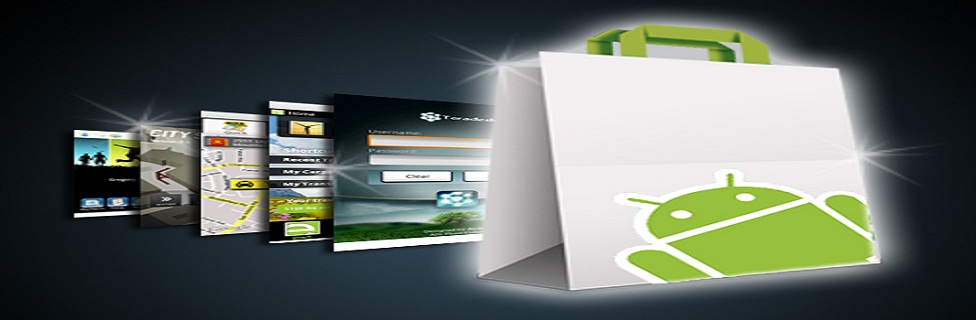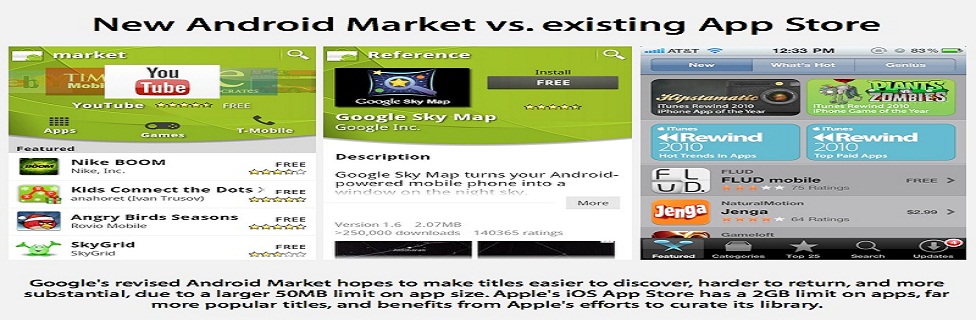Lansung aja, Ini dia daftar command untuk diketik pada better terminal
emulator pro, Kalau kamu belum punya Better Terminal Emulatornya Pro nya
(BTEP) Bisa di download
disini
Moves free and paid apps to the ext2/ext3/ext4
partition on your secure digital card. Removes
the No A2SD flag file.
This is used if you have already executed an
a2sd remove command. Otherwise, this part is
automatically performed when Apps2SD is
started.
Same as reinstall. This was brought back for
users of version 2.7.
Moves free and paid apps to the internal phone
storage. Creates the No A2SD flag file.
Swap Partition Commands:
Removes the No Swap flag. Allows A2SD to
activate the swap partition.
This is used if you have already executed an
a2sd noswap command. Otherwise, this part is
automatically performed when Apps2SD is
started.
Creates the No Swap flag. Prevents A2SD from
activating the swap partition.
Sets swap partition swappiness value to xx.
Example: To set the swappiness of the swap
partition to 30%, type:
a2sd swappy30
To set at 75%, type:
a2sd swappy75
Dalvik Cache Commands:
Moves Dalvik cache files to the ext2/ext3/ext4
partition on your secure digital card. Creates
Dalvik Cache to SD flag.
Performs the same function as cachesd, plus
erases the contents of Dalvik-Cache, forcing
a rebuild on reboot.
Moves Dalvik cache files to the /cache partition
in your phone. Creates Dalvik Cache to Cache
Partition flag.
Performs the same function as cachepart, plus
erases the contents of Dalvik-Cache, forcing
a rebuild on reboot.
Moves Dalvik cache files to the internal phone
storage. Removes all Dalvik Cache flags.
Performs the same function as nocache, plus
erases the contents of Dalvik-Cache, forcing
a rebuild on reboot.
Clears the dalvik cache and restarts phone.
Program Data Commands:
Moves /data/data to the SD card.
Restores /data/data to the internal storage.
Apps2SD Diagnostic Commands:
Performs a symlink and flag file check on your
setup. Outputs a report that shows you if
there are issues with your Apps2SD setup.
Performs a repair of all symlinks based on
flag file activation.
Shows disk space statistics for the ext
partition.
Displays information about your phone,
partitions, swap, and more.
Also writes a dump file that has an
entire profile of your phone. This
is for troubleshooting only.
Shows swap space statistics for all
swap space active on the phone.
Shows the supported EXT partitions
available for your particular ROM.
Fixes permissions on programs.
Uses the Darktremor packaged Busybox. Used
to diagnose issues.
Reactivates Busybox scanning.
ZipAlign Commands:
Performs a one-time zipalign on all APK files
in /data/app, /data/app-private and /system/app.
Allows ZipAlign to execute during the boot
process. Creates the ZipAlign flag file.
Prevents ZipAlign from executing during the
boot process. Removes the ZipAlign flag file.
Dalvik Setting Commands:
Sets Dalvik Heap Size to xx, or heapsize0 resets
heap size to default settings.
Ex: If you want to set the Dalvik Heap Size to
24mb, type a2sd heapsize24
Low Memory Killer Commands:
Sets the internal memory killer to the following
settings:
Foreground Apps: 1536 pages / 6 MB
Visible Apps: 3072 pages / 12 MB
Secondary Server: 4096 pages / 16 MB
Hidden Apps: 7680 pages / 30 MB
Content Provider: 8960 pages / 35 MB
Empty App: 10240 pages / 40 MB
Sets the internal memory killer to the following
settings:
Foreground Apps: 1536 pages / 6 MB
Visible Apps: 2048 pages / 8 MB
Secondary Server: 4096 pages / 16 MB
Hidden Apps: 10240 pages / 40 MB
Content Provider: 12800 pages / 50 MB
Empty App: 15360 pages / 60 MB
lowmem-strict
Sets the internal memory killer to the following
settings:
Foreground Apps: 1536 pages / 6 MB
Visible Apps: 2048 pages / 8 MB
Secondary Server: 4096 pages / 16 MB
Hidden Apps: 15360 pages / 60 MB
Content Provider: 17920 pages / 70 MB
Empty App: 20480 pages / 80 MB
Sets the internal memory killer to the following
settings:
Foreground Apps: 1536 pages / 6 MB
Visible Apps: 3072 pages / 12 MB
Secondary Server: 4096 pages / 16 MB
Hidden Apps: 21000 pages / 82 MB
Content Provider: 23000 pages / 90 MB
Empty App: 25000 pages / 98 MB
Sets the internal memory killer to the following
settings:
Foreground Apps: 1536 pages / 6 MB
Visible Apps: 3072 pages / 12 MB
Secondary Server: 4096 pages / 16 MB
Hidden Apps: 38400 pages / 150 MB
Content Provider: 40960 pages / 160 MB
Empty App: 43520 pages / 170 MB
lowmem-ultimate
Sets the internal memory killer to the following
settings:
Foreground Apps: 1536 pages / 6 MB
Visible Apps: 3072 pages / 12 MB
Secondary Server: 4096 pages / 16 MB
Hidden Apps: 51200 pages / 200 MB
Content Provider: 57600 pages / 225 MB
Empty App: 64000 pages / 250 MB
Sets the internal memory killer back to phone default
settings.
SD Card Maintenance Commands
Forces Darktremor Apps2SD to force check the
EXT partition on the SD card when phone is
rebooted.
Converts an EXT2 partition to an EXT3 partition.
Note: Boot process will take longer due to the
conversion.
Converts an EXT3 partition to an EXT4 partition.
Note: You must execute a2sd convert-ext3 first if you
are trying to convert from EXT2 to EXT4.
Boot process will take longer due to the
conversion.